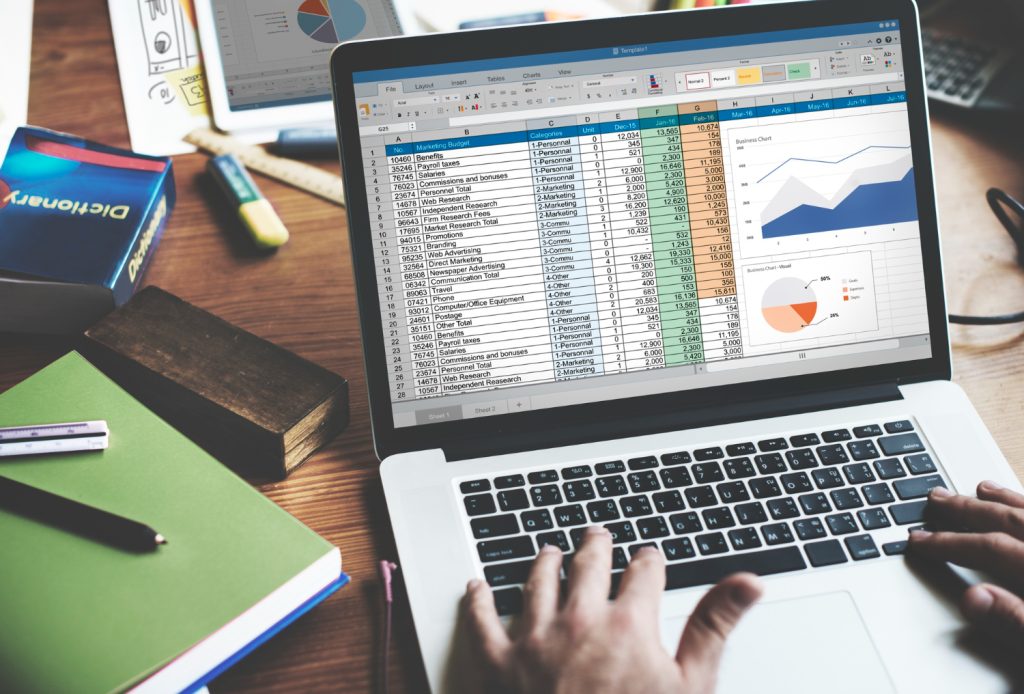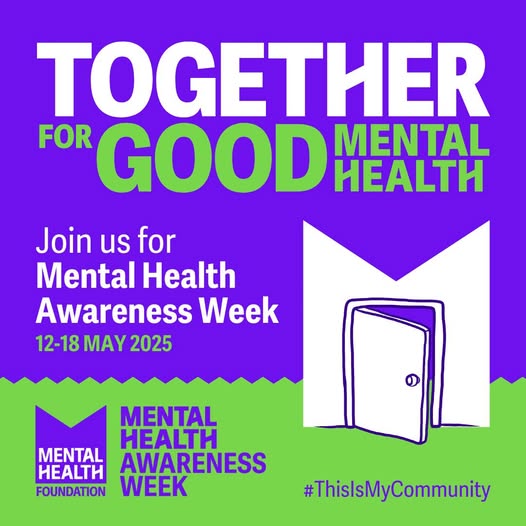Guidance for online learning
Key Guidance
- Be on time. Sessions will start and finish according to the timetable. If you join late, please don’t interrupt the session. Remain silent. Your tutor will support you.
- Come to the lesson with a positive attitude and with any course materials or resources that you have been asked to have ready
- Where possible, choose a quiet location – away from pets, children, etc. Turn off the TV and any music.
- Be ready to take part. Not everybody is confident in speaking up within a group, especially when you don’t already know other learners. However, to make the most of your learning experience we ask that you share ideas, ask questions, and contribute to the discussions.
Security
- Remember that your password is the only thing protecting you from pranks or more serious harm.
- Don’t share your password with anyone.
- Change your password if you think someone else might know it.
- Only share an email address or other personal information if necessary.
- If using a webcam, think about what is behind you in view – is it something you don’t want others to see?
When communicating online you should always:
- Be respectful of others and their opinions.
- Be careful with personal information (both yours and others’).
- Beware of using reply all – does everyone need to see your message?
- Remember to stay on topic. Is this relevant to your subject?
- Remember to listen and not talk over each other – this comes with practice! Mute yourself when not talking.
- The site’s owners and moderators have the final say in enforcing the rules.
- Please do not to write or say anything that you wouldn’t say to someone’s face and always think about how you would feel if you were receiving it.
- Please remember we still need to keep each other safe. If you are concerned about your own or another person’s safety, please tell your tutor or report it using the Safeguarding number.
Further information can be found on our website, and in the ACL Online Safety Policy, or you can speak to a member of staff.
You are also recommended to read the advice and information for families and individuals on the National Cyber Security Centre website. This includes top tips for staying safe online and how to protect your data and devices.
Working Safely with Display Screen Equipment (DSE)
While taking part in on-line learning, we ask that you take responsibility for looking after your health. This includes ensuring you have adequate arrangements in place to maintain good posture and reduce Display Screen Equipment (DSE) related risks.
Staying safe online
Some golden rules
- Don’t give out personal information such as your address or phone number
- Don’t send pictures of yourself to anyone especially indecent pictures
- Don’t open emails or attachments from people you don’t know
- Never arrange to meet somebody in person that you have met online
- If anything you read or see online worries you, tell someone about it
- ACL requires learners to communicate only via their course platform. We do not promote alternative group messaging apps like WhatsApp.
Social media guidance
Social media is a great tool for connection but comes with risks.
In real life you choose your friends, choose who you meet and spend time with. You choose who you share your secrets with and who sees your photos. In the online world there is less control, boundaries can blur, and information can be shared very widely at the push of a button.
At ACL we recognise the benefits of internet use for learning and sharing safely. ACL do not condone the use of class WhatsApp groups as this gives everyone access to your personal contact details. ACL do encourage collaboration and your tutor will use tools such as the VLE (Virtual Learning Environment), Teams and Padlet for you to communicate with class peers without sharing personal contact details.
Download the full guidance here
Easy read version available here
Reporting an incident
All staff and learners have a responsibility to report eSafety or eSecurity incidents so that they may be dealt with effectively and in a timely manner in order to minimise any impact on our service.
Incidents may be:
- accessing inappropriate materials
- circumventing the network security system
- installing unapproved software
- using other people’s email addresses or passwords
- breaching copyright
- uploading course materials onto a social network or chat room without permission
- leaving ACL Essex laptops or tablets unattended
- not logging off when leaving a device
Please email acltechsupport@essex.gov.uk to report an incident or inform your tutor.
Relevant policies
Working Safely with Display Screen Equipment (DSE)
While preparing and/or participating in distance learning learners are responsible for looking after their own health. This includes ensuring they have adequate arrangements in place to maintain good posture and reduce Display Screen Equipment (DSE) related risks.
Please talk to your tutor for more information and guidance on DSE.
Online learning platforms
Virtual Learning Environment (VLE)
ACL Essex has its own Virtual Learning Environment where learners can access information and resources related to their subject at any time.
You will be provided with a VLE account when you enrol with ACL Essex. Your account details will be:
Username: your firstname.surname@essexacl.ac.uk (e.g. mary.smith@essexacl.ac.uk) all lower case Password: ACLlearn1
Click ‘sign in’ to log on. This will take you to a Microsoft Sign in screen where you will change your password. These are your log in details for the VLE, a classroom computer and also Office 365 for the duration of your course.
If your tutor has set up a course on the VLE to support your classroom course, they will give you the enrolment key you need to access it. To find your course, click on the ‘ACL Courses’ image and either search for your course by name or click on your subject area. Once you are logged in, this will appear in ‘my courses’. There are lots of other resources which you might find useful to support your learning with ACL. Click on the Information tab at the top of the screen to find out more.
Microsoft Office 365
As a learner with ACL Essex, you are given access to Office 365 for education. This gives you access to online versions of Microsoft’s suite including Word, PowerPoint and Teams.
Your tutor may use Teams as your learning platform.
To access go to https://www.office.com/. Your account details are:
Username: firstname.surname@essexacl.ac.uk
Password: ACLlearn1. You will be asked to change this to something more memorable.
Please note, your access to ACL Essex’s 365 account will be suspended two months after your class ends.
If you need further help, please contact acltechsupport@essex.gov.uk
Resources on our website
There is 24 hour access to our website www.aclessex.com where you can find local contact details for your area and more information about support and services. If you require additional information or support, please contact us.
Equipment & Wifi
We encourage you to bring your own device (smartphone, tablet, laptop) to your class to support your learning. You can access our free Wi-Fi by asking Customer Services or your tutor for the password. If you do not currently own a device, you could be eligible for funding support to help you with your studies.
Need support with digital technologies?
To help you develop your skills and confidence using digital technology we have computers in the public areas at most of our centres. We also offer specially designed courses aiming to support you through the initial stages of using digital technologies. View our free Digital Skills courses or ask your tutor for more details.